This post is OLD (January 2009). Support for Windows XP ended in. I no longer check Comments on this blog, but will leave this post up because it seems to have helped many people previously.I recently needed to change languages in my Windows XP Operating System because I teach English in Korea, and all the computers in the office have Windows installed in Korean. Though I’m learning the language, nothing beats being able to read about the computer problems and solve them on your own in your native language (mine = English).
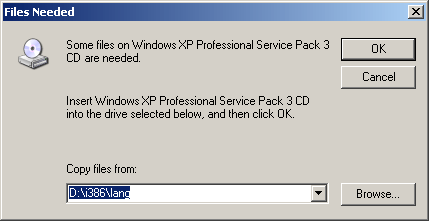
.jpg)
Therefore, here are the steps, links, and images I used to successfully change my Windows XP from Korean to English.1. Download the Windows Service Pack 3 installer to your computer IN YOUR DESIRED OS LANGUAGE(in my case English).
You can find the download from the Microsoft website, here: 2. Open Regedit from the start menu(Start - Run - “regedit”), to change the Language Registry Key values.The Registry Keys to change are located in “HKEYLOCALMACHINE/SYSTEM/ControlSet001/Control/NIs/Language”.IMPORTANT.Always create a Backup of your Registry Keys before changing any values. Wouldn’t want to create a huge problem to fix later. Restart your computer to apply the new Language settings. Install your chosen language Windows SP3from the place you downloaded it earlier.
(If you try to install this before you restart your computer with the new language settings, Windows will give you an error like “Cannot install Service Pack 3 because the system you are installing to is a different language than the Service Pack.”)5. After successful installation of SP3, restart your computer again for the settings to all take effect. Upon Restart, Windows should now be in the language of your choosing.You may need to reinstall any applications into the language of your choice as Windows settings don’t necessarily affect the language settings of individual programs (in my case I had to reinstall in English, and in English). UPDATE.
Still need the original language?Trick your computer into reading other programs in their native language.Since moving to, I’ve needed to access a Korean computer program and make it read Korean characters. However, after the switch to English, the Korean characters that should have told me student names only showed up as “boxes.” Find out how to fix that in my next post: Trick your Windows XP computer into reading programs in their native language. What about you?Has this article helped you out? Do you know of any simpler ways to change languages in Windows?
I’ve not played around much with Vista. Do you know how to change languages in Vista? Jason de Souza Says:Wow, I cannot believe this! For ages I had been searching for a solution and up till now everything that I’d read stated the only option was to re-format and re-install with the new language or a multi-language CD.This has saved me so many headaches as I have a bunch of computers to install with Latin-American Spanish and I only have access to an English installation.
Windows Xp Language Pack Without Cd
BTW – re-installing the SP3 with the new language worked perfectly.Thank you very much for this brilliant tutorial! Jekkilekki Says:The reason parts of your OS remain in the original language is because your ACTUAL Operating System IS STILL in the original language.

You’ve merely tricked it into installing Service Pack 3 and some updates in your choice language over the top of your original language. But that doesn’t change what’s underneath.It’s like if you’re a non-American, but dye your hair, get plastic surgery, and learn English perfectly, then go to New York and get a job, you may successfully convince people that you’re an American.
But, it still doesn’t change what’s underneath, and SOME parts won’t completely change (like knowing all the idioms in English).If you want a COMPLETE change of EVERYTHING over to your language of choice, then you need to just bust down and buy and install the FULL Windows XP OS in your language of choice. But nobody really wants to do that, so this tweak will work well enough for now. Greg S Says:I’d just like to say you are a breath of fresh air. Where all others said you could not you showed how easily this could be done. Can’t thank you enough and will be following your updates from hear on in and linking you to all the sites that adamently say it can’t be done. I think though you just need to make sure that both default and installed languages in regedit are edited to whatever language you are trying to change too.
I tried your method and recieved error messages when trying to install sp3 untill I also changed installed language setting in regedit to english as well. Other than that you are a Legend. Jekkilekki Says:Granted this IS a tweak. That’s all it is. Microsoft never created Windows XP with the capability to change languages.
If you want to change the OS language, you really only have two options:1. Buy and install a NEW Windows XP in the language you want.2. Try this tweak, at your own risk.This tweak is not perfect or error proof, you can still break your computer if you don’t know what you’re doing. But I’m sure you can see from some of the other comments that this tweak is an excellent fix for a very common problem. Says:Thank you so much for this tip.
I’m now in China and many computers here in different offices are still using Windows XP and obviously in Chinese. I have followed your steps in two different computers at work changing the operating system from Chinese to English. Now I can give my laptop a break and use the computers at work.I also tried to find your post titled: “Trick your Windows XP computer into reading programs in their native language”, but I couldn’t find it. Would you mind sharing the link? Jekkilekki Says:For that trick, I think you basically just restore your Install and Default languages in “regedit” (Step 2 above) to the ORIGINAL OS language settings. Then, SP3 will be installed over the top of the original language in your language of choice – so the files will be in English rather than Chinese, and when you return the Install and Default languages to Chinese, the files will remain in English, but the menus and text areas that rely on the System Language Settings will read in Chinese.
Something like that. It’s been over two years since I did this trick. Says:First of all, thanks. – I had problem with windows search to work after I did this little tweak. Found that whatever I did, the search-bar was blank (animated doggy only). Problem was that the MUI folder for the search assistant wasn’t changed. It was named (0409 – english) but I needed the folder to have the norwegian code (0414).
A copy of the folder or simple rename should do the trick to whatever you’ve change the new language to.%windir%srchasstmui409 is for english and I change it to%windir%srchasstmui414 – search works – only messing around with xp after running an old machine btw 🙂.
Windows Xp Language Pack Download
Code: (Language Packs in the program) Arabic, Bulgarian, Croatian, Czech,Danis, Dutch Standard, Estonian, Finnish,French Standard, German, Greek, Hebrew,Hungarian, Italian, Latvian, Lithuanian,Norwegian, Polish, Portuguese Brazil, Portuguese Standard,Romanian, Russian, Spanish Modern Sort, Slovak,Slovenian, Swedish, Thai, TurkishDownload:Name Application: Language Packs.exeSize Application: 260.0 MBMD5: 8F44A9E359EB9CA043C210You can download it from this link: TorrentOrpick any site from these ones: TorrentOr4Shared: Direct Download Links.